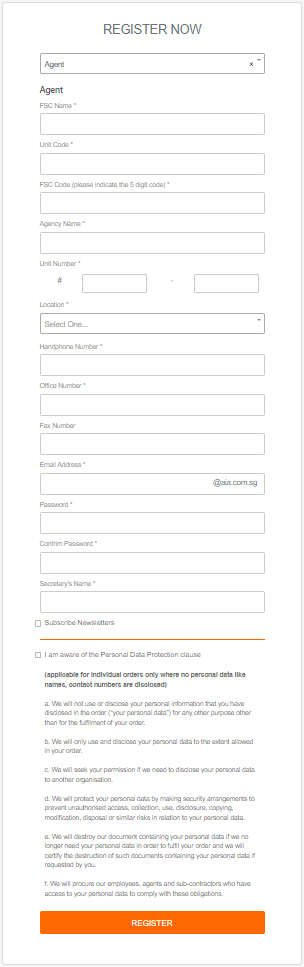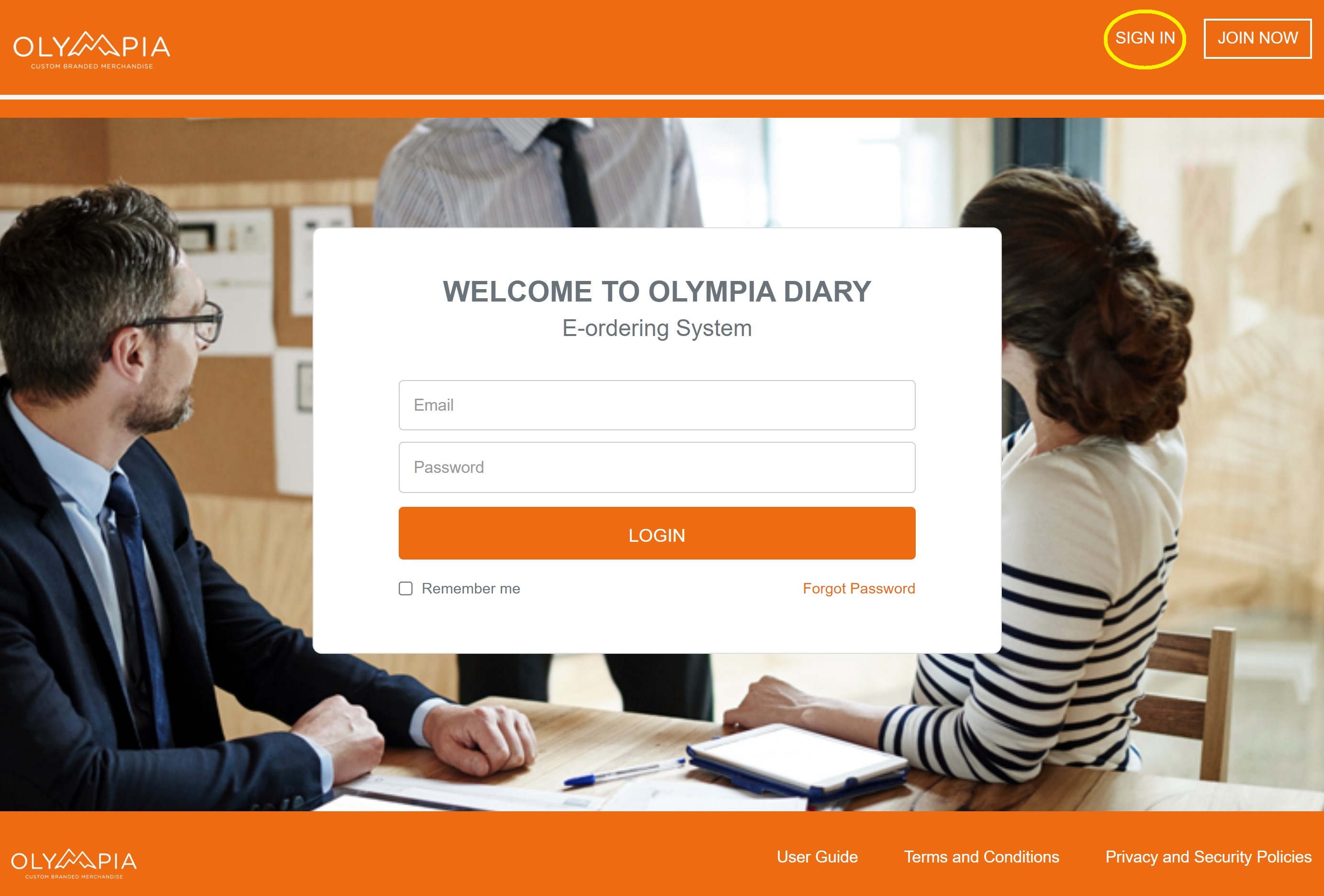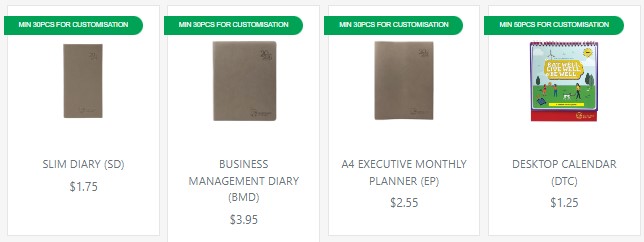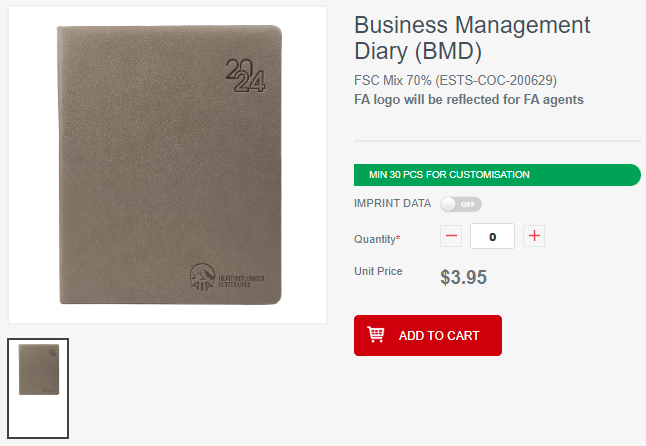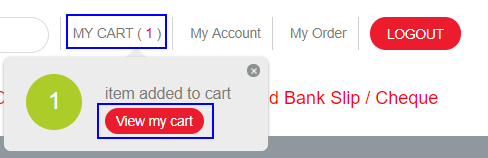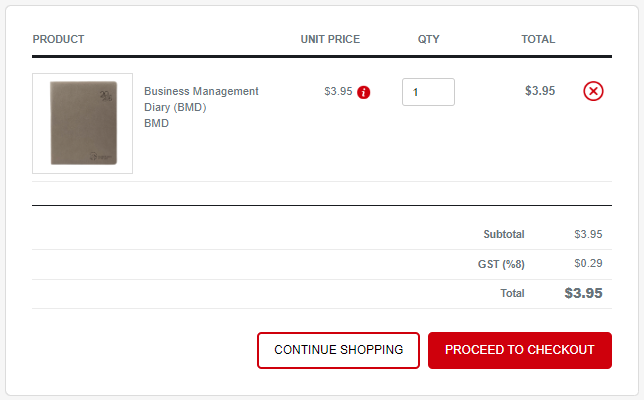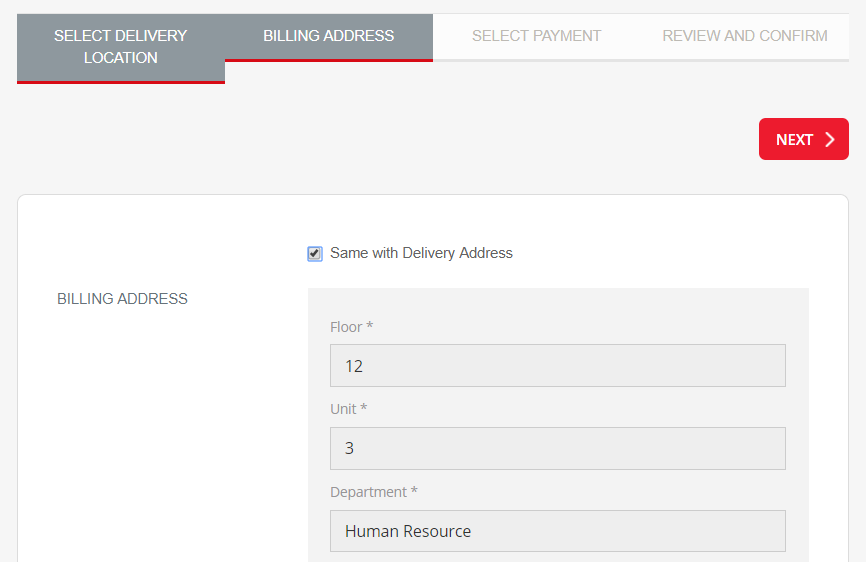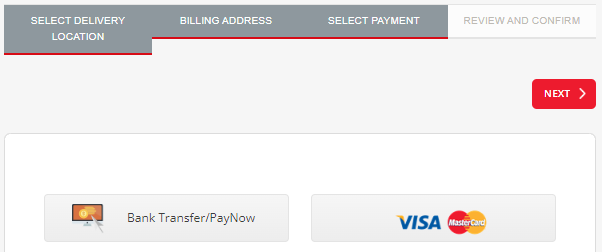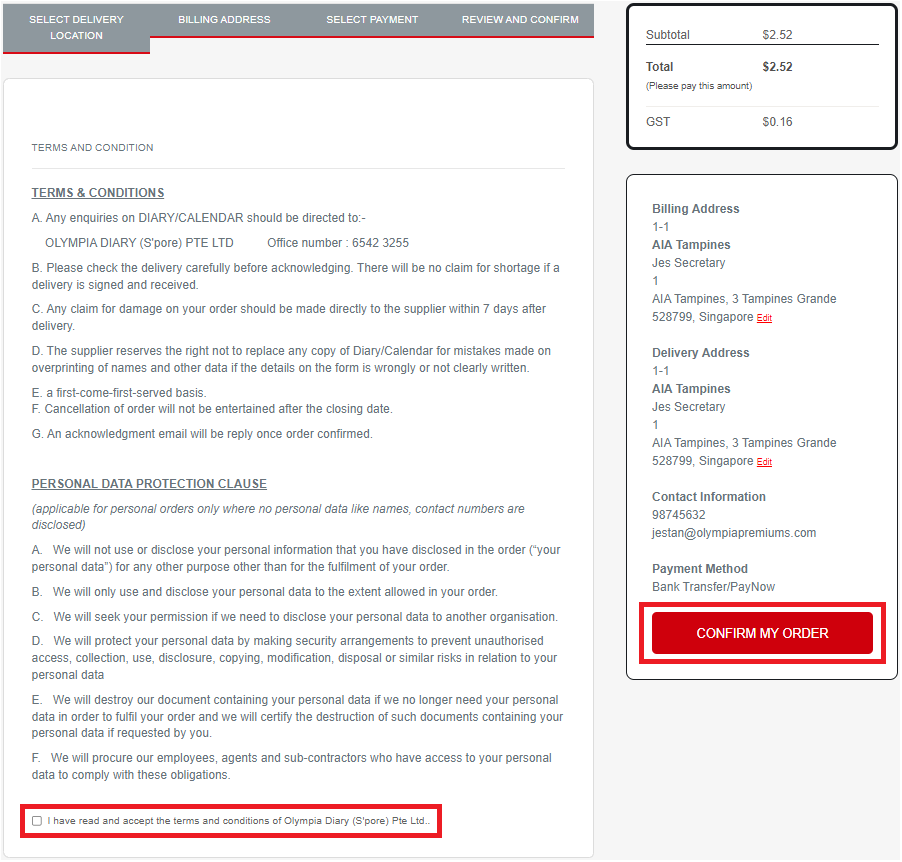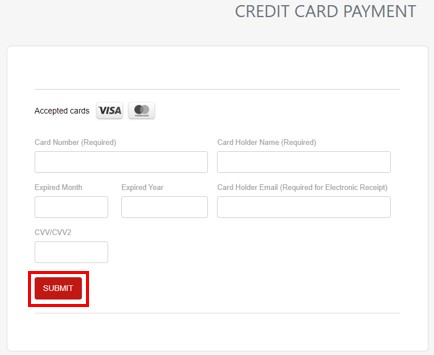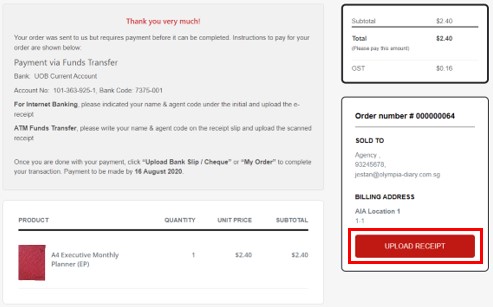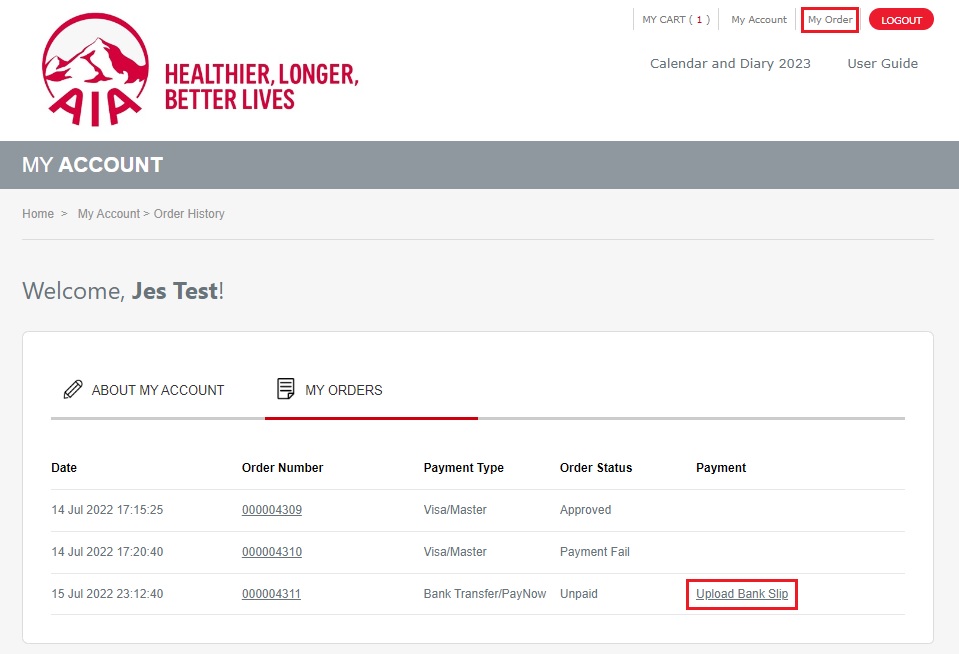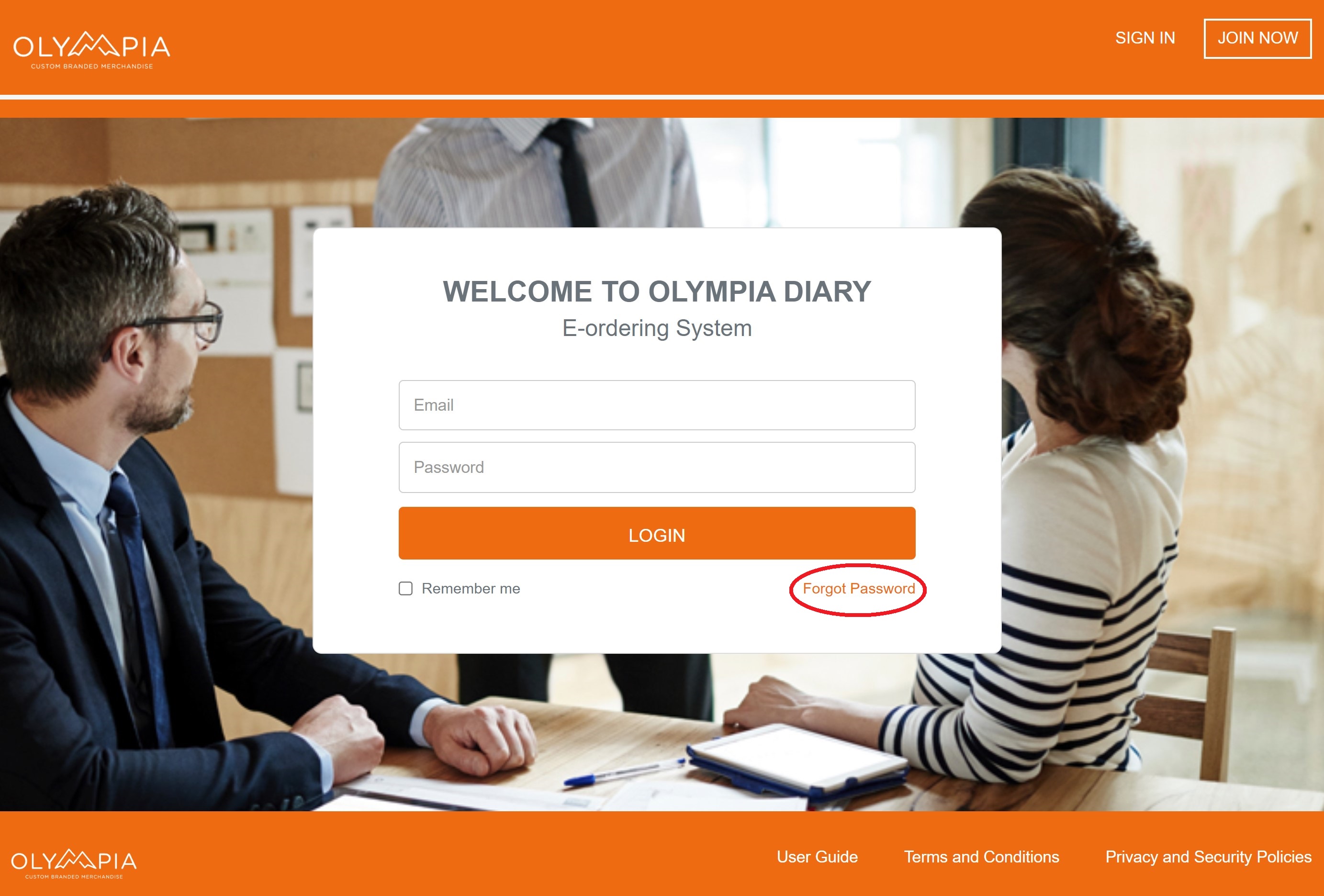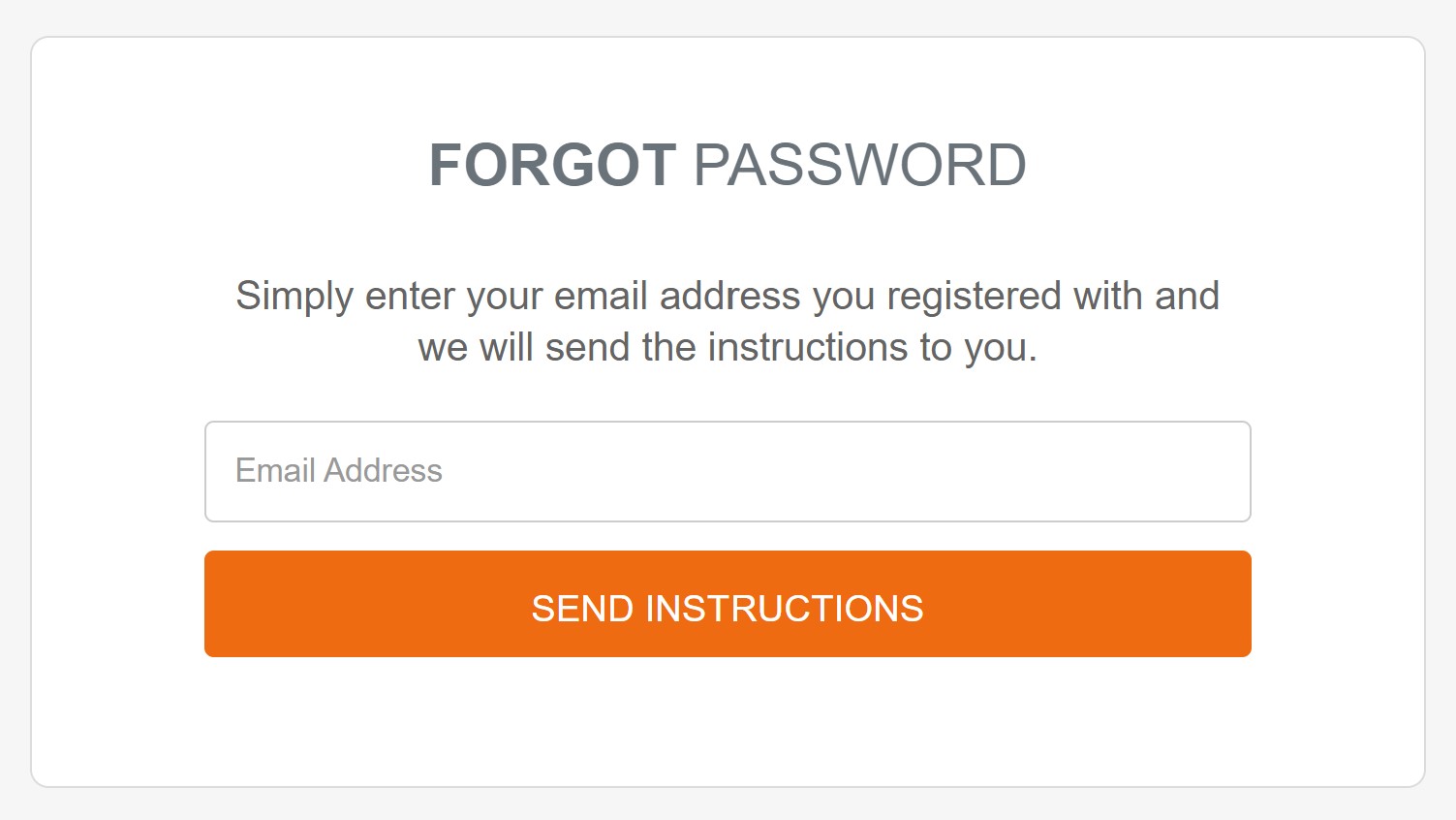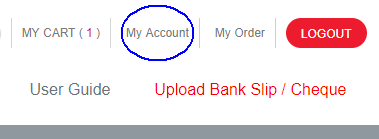Step 1. Browse through the products available. Click on the product to view product information.
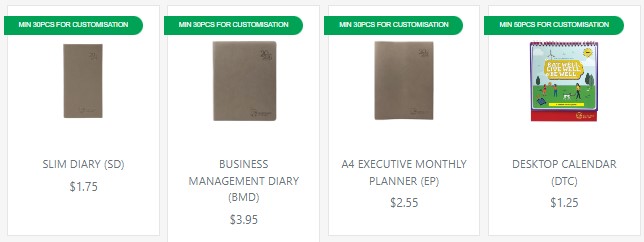
Step 2. Move the mouse cursor over the image to view the details of the product. Enter the order quantity and click “Add to Cart” when you are ready.
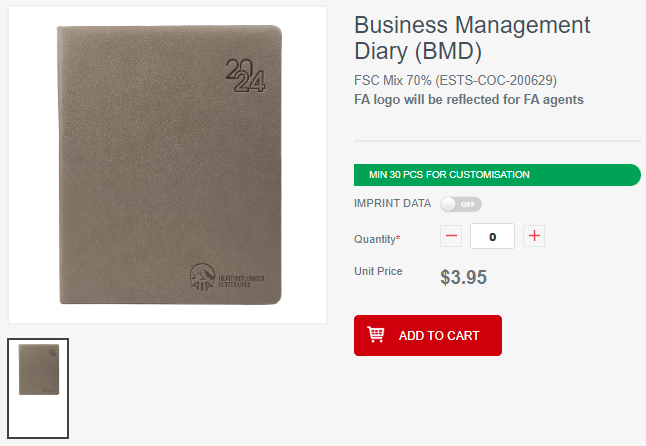
Step 3. Click “My Cart” or “View My Cart” to preview the orders.
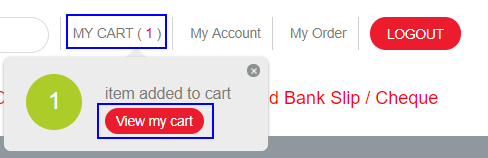
Step 4. Once you are ready with the orders, click “Proceed to Checkout”.
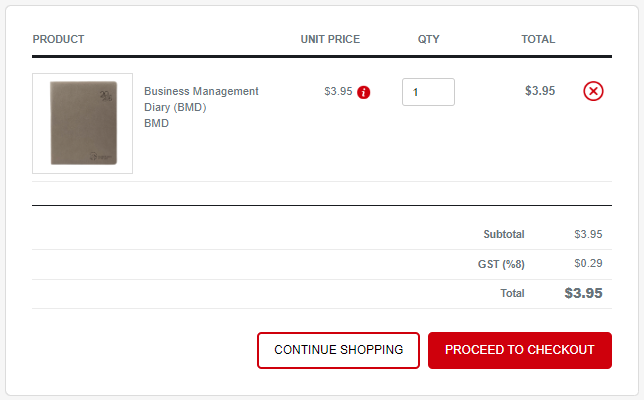
Step 5. In “Checkout” page, select the delivery location from the drop down list, enter the unit, floor and department. To proceed, click "Next".
Step 6. If the billing address is the same as delivery address, click on "Same with Delivery Address". Otherwise, fill in the billing address details. To proceed, click "Next".
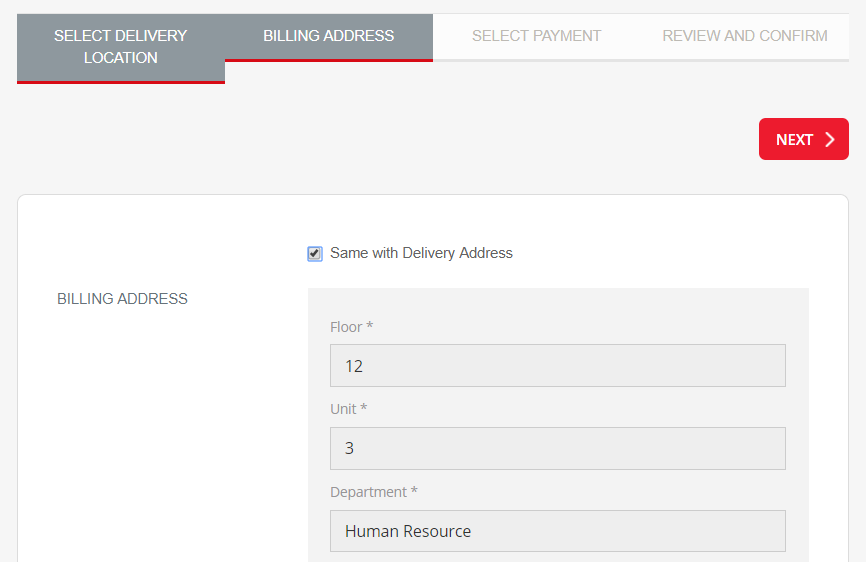
Step 7. Click on the preferred payment method and click "Next" to proceed.
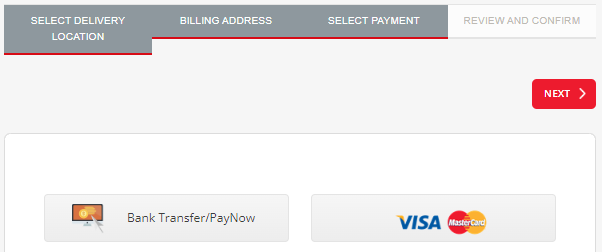
Step 8. Review and check the item in the “Review and Confirm” section and click "Next" to proceed.
Click "I have read and accept the terms and conditions of Olympia Diary (S'pore) Pte Ltd.." after you have read the terms and conditions.
Click "Confirm My Order" to submit the order.
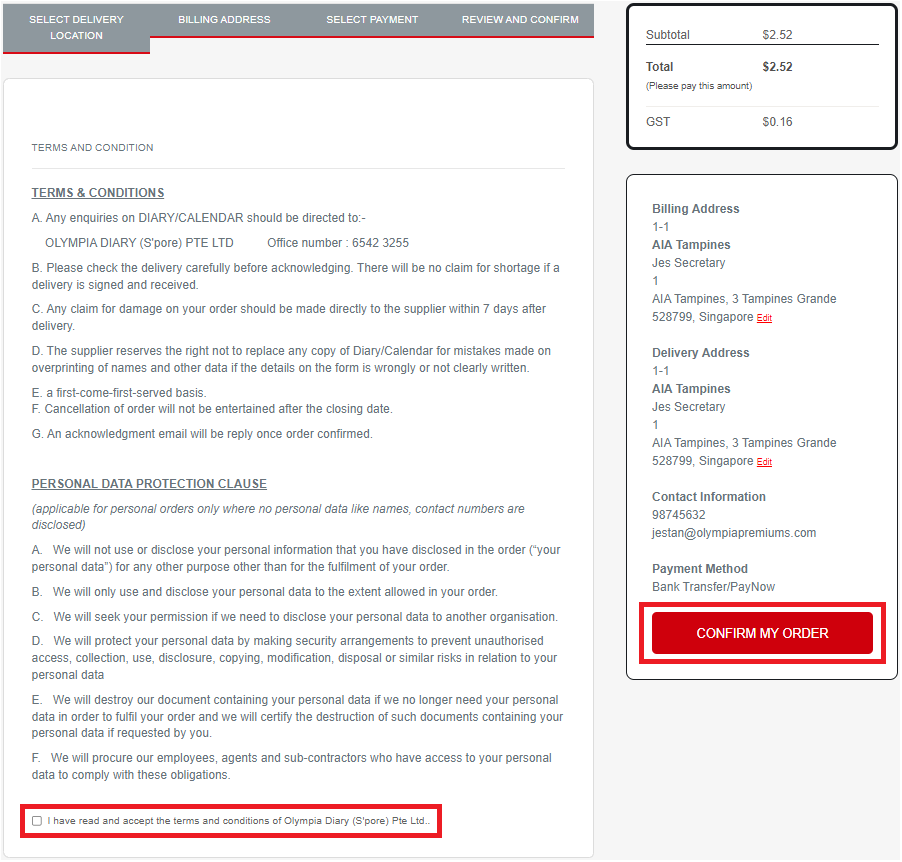
Step 9. For Credit Card payment method, please proceed to enter the credit card details and click "Submit" to proceed with the payment.
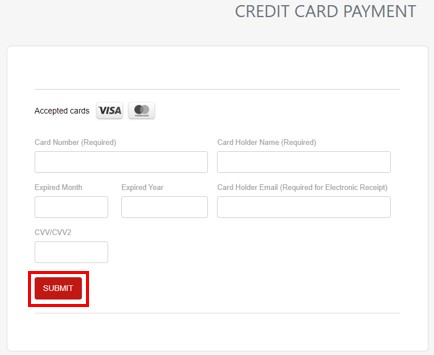
For Bank Transfer/PayNow payment method, please click "Upload Receipt" to upload proof of payment.
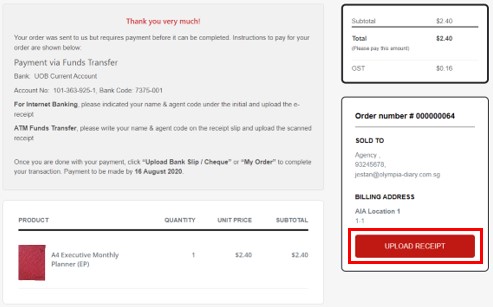
Or click "Upload Bank Slip" beside the Order Number in "My Order" page to upload proof of payment.
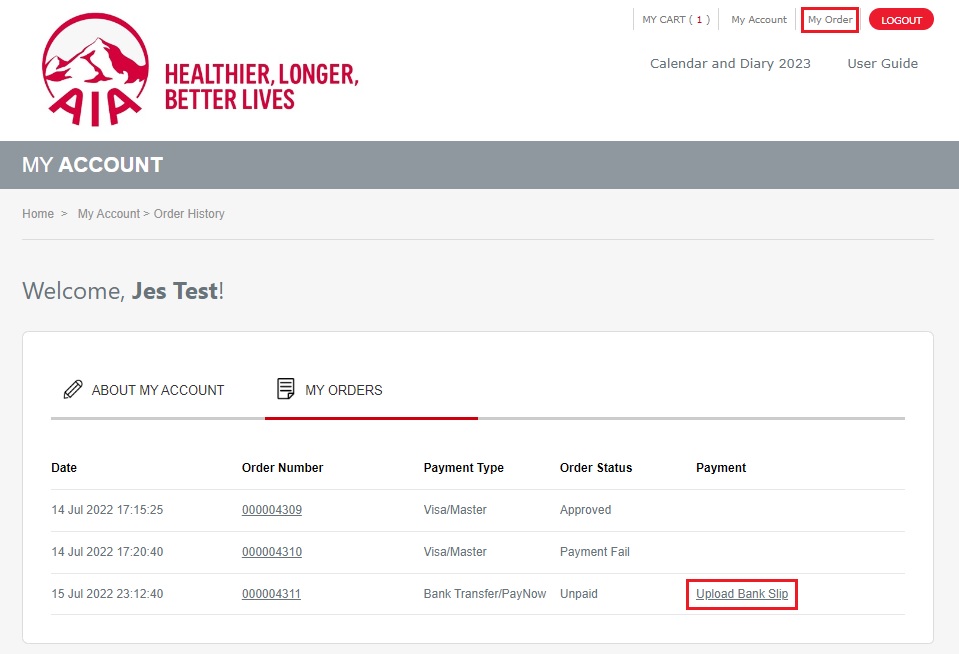
Confirmation email will be sent once order is approved.